Setting up a Qdrant Cloud Account
Registration
There are different ways to register for a Qdrant Cloud account:
- With an email address and passwordless login via email
- With a Google account
- With a GitHub account
- By connection an enterprise SSO solution
Every account is tied to an email address. You can invite additional users to your account and manage their permissions.
Email registration
- Register for a Cloud account with your email, Google or GitHub credentials.
Inviting additional users to an account
You can invite additional users to your account, and manage their permissions on the Account -> Access Management page in the Qdrant Cloud Console.
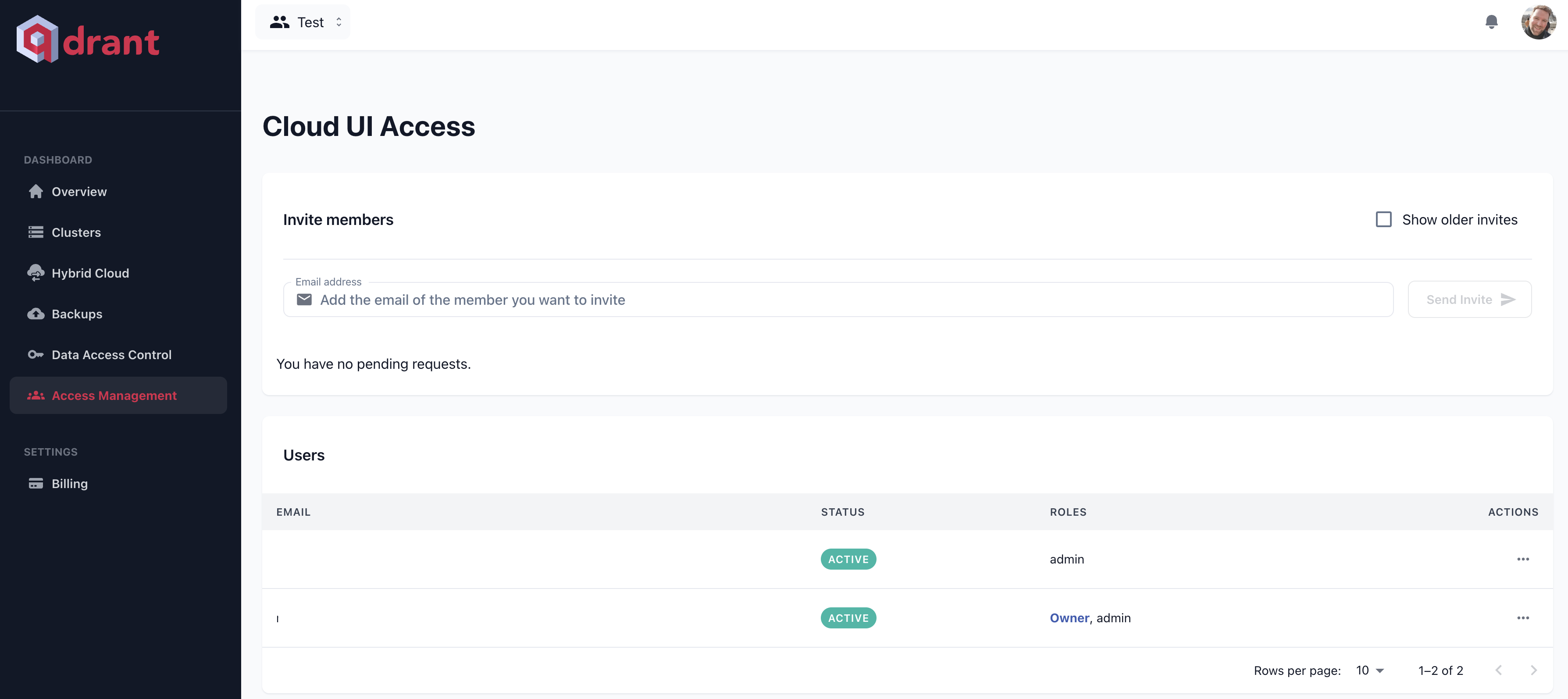
Invited users will receive an email with an invitation link to join Qdrant Cloud. Once they signed up, they can accept the invitation from the Overview page.

Switching between accounts
If you have access to multiple accounts, you can switch between accounts with the account switcher on the top menu bar of the Qdrant Cloud Console.
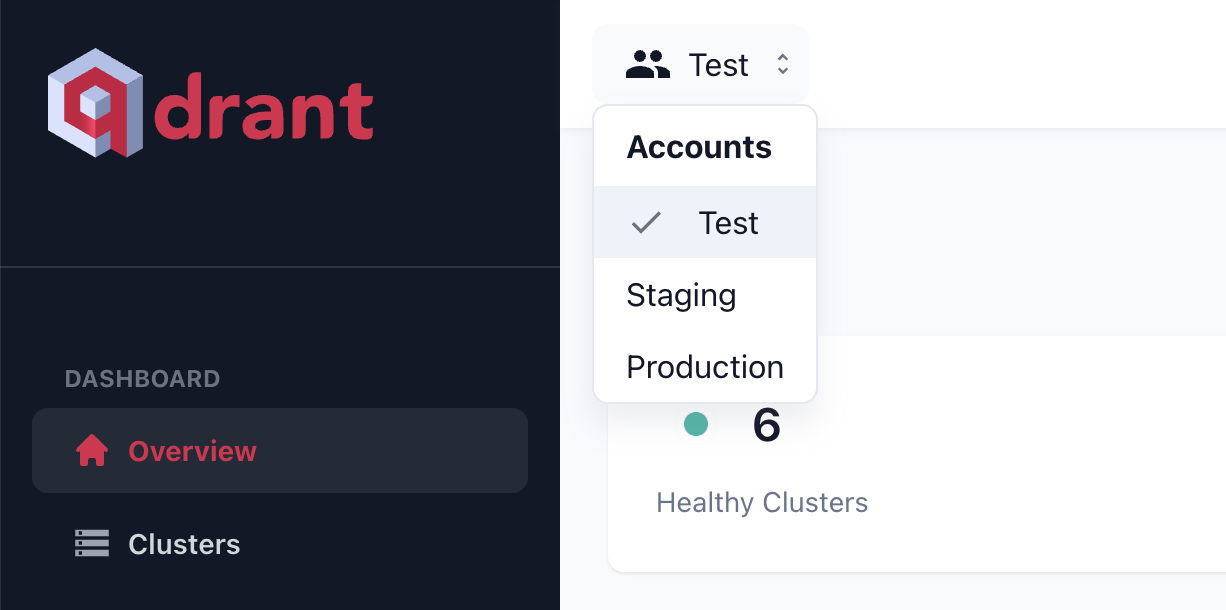
Light & Dark Mode
The Qdrant Cloud Console supports light and dark mode. You can switch between the two modes in the Settings menu, by clicking on your account picture in the top right corner.
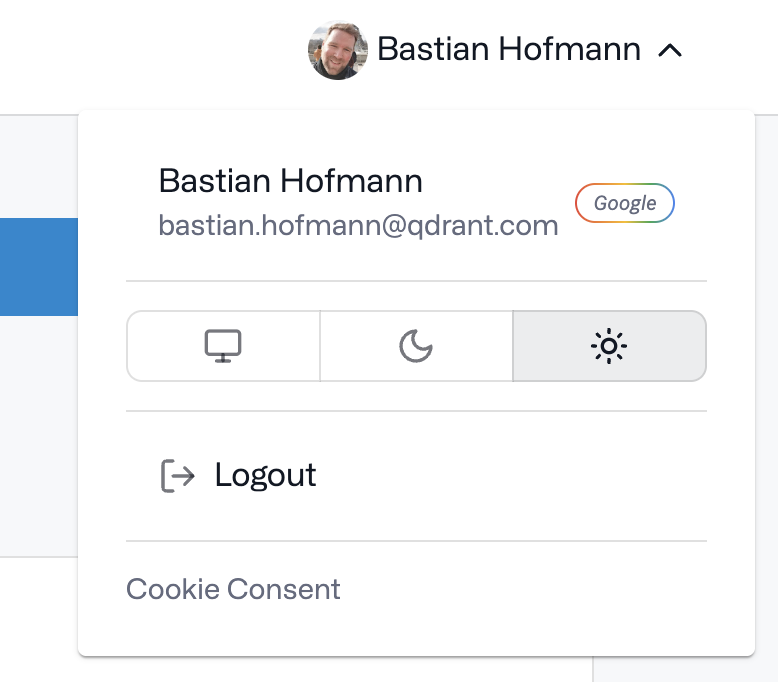
Account settings
You can configure your account settings in the Qdrant Cloud Console on the Account -> Settings page.
The following functionality is available.
Renaming an account
If you use multiple accounts for different purposes, it is a good idea to give them descriptive names, for example Development, Production, Testing. You can also choose which account should be the default one, when you log in.
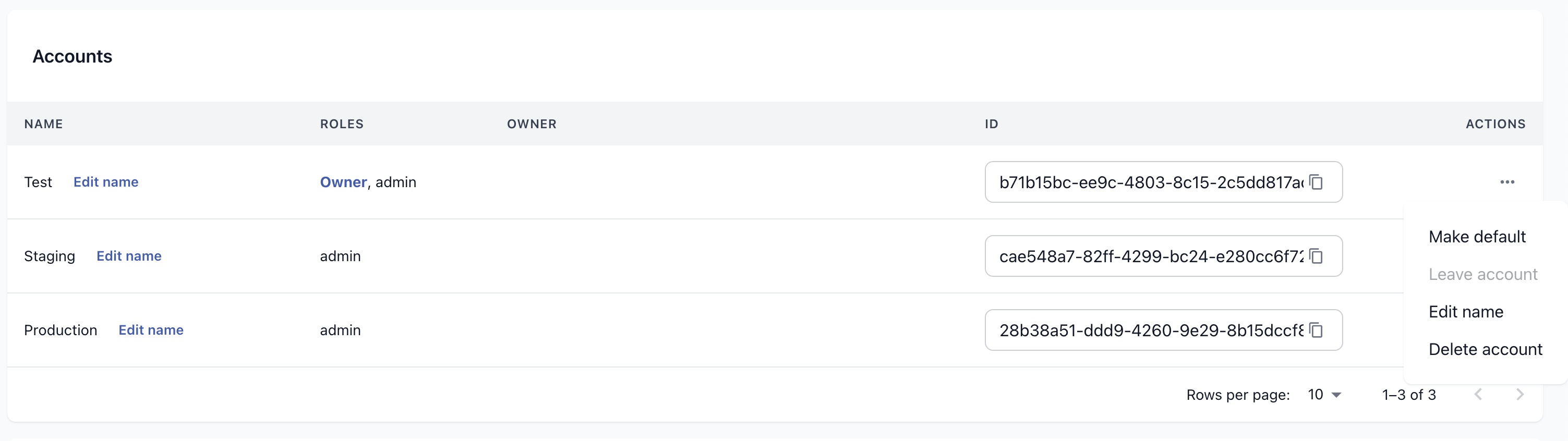
Deleting an account
When you delete an account, all database clusters and associated data will be deleted.

Enterprise Single-Sign-On (SSO)
Qdrant Cloud supports Enterprise Single-Sign-On for Premium Tier customers. The following providers are supported:
- Active Directory/LDAP
- ADFS
- Azure Active Directory Native
- Google Workspace
- OpenID Connect
- Okta
- PingFederate
- SAML
- Azure Active Directory
Enterprise Sign-On is available as an add-on for Premium Tier customers. If you are interested in using SSO, please contact us.


