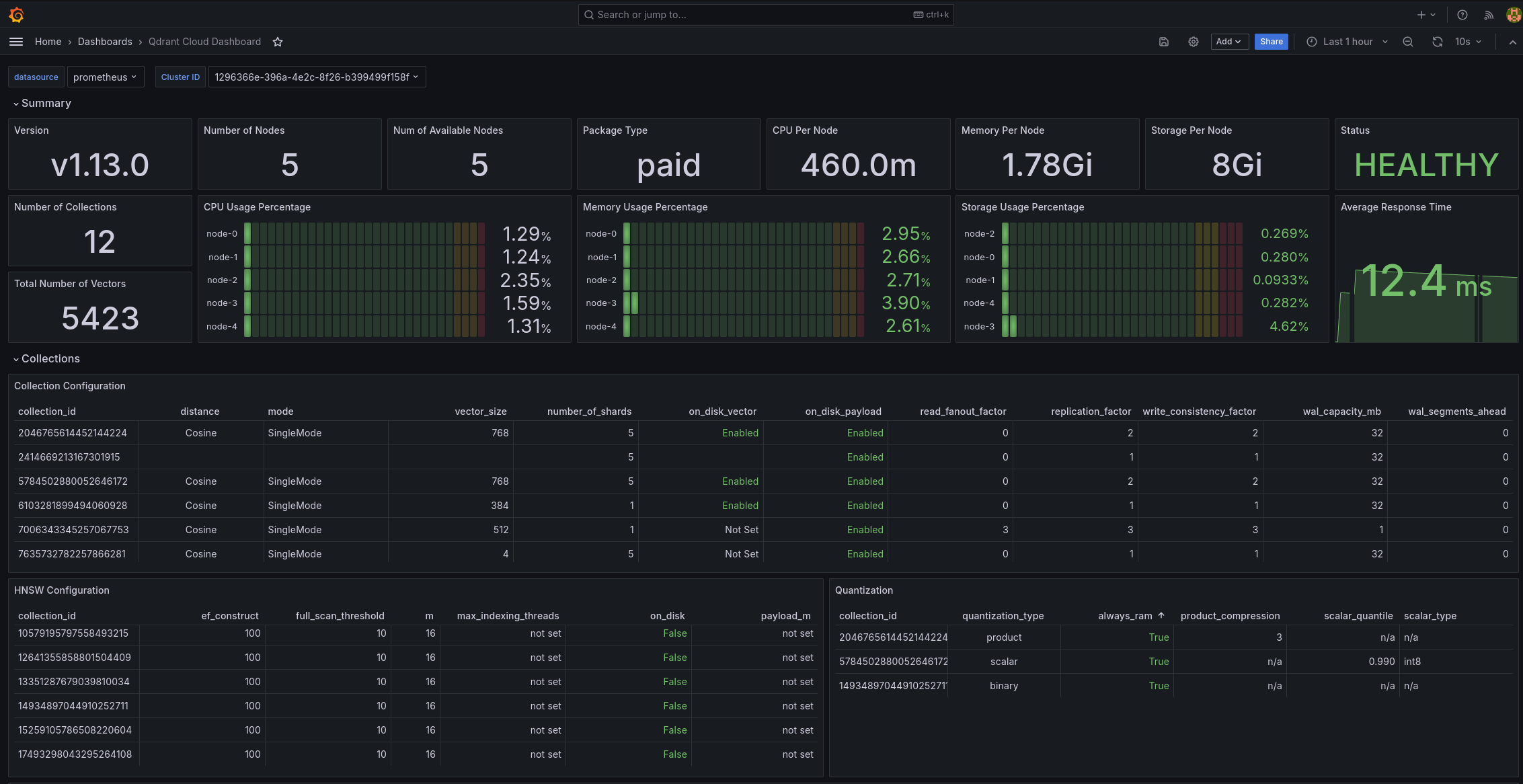Configuring Logging & Monitoring in Qdrant Private Cloud
Logging
You can access the logs with kubectl or the Kubernetes log management tool of your choice. For example:
kubectl -n qdrant-private-cloud logs -l app=qdrant,cluster-id=a7d8d973-0cc5-42de-8d7b-c29d14d24840
Configuring log levels: You can configure log levels for the databases individually through the QdrantCluster spec. Example:
apiVersion: qdrant.io/v1
kind: QdrantCluster
metadata:
name: qdrant-a7d8d973-0cc5-42de-8d7b-c29d14d24840
labels:
cluster-id: "a7d8d973-0cc5-42de-8d7b-c29d14d24840"
customer-id: "acme-industries"
spec:
id: "a7d8d973-0cc5-42de-8d7b-c29d14d24840"
version: "v1.11.3"
size: 1
resources:
cpu: 100m
memory: "1Gi"
storage: "2Gi"
config:
log_level: "DEBUG"
Integrating with a log management system
You can integrate the logs into any log management system that supports Kubernetes. There are no Qdrant specific configurations necessary. Just configure the agents of your system to collect the logs from all Pods in the Qdrant namespace.
Monitoring
The Qdrant Cloud console gives you access to basic metrics about CPU, memory and disk usage of your Qdrant clusters.
If you want to integrate the Qdrant metrics into your own monitoring system, you can instruct it to scrape the following endpoints that provide metrics in a Prometheus/OpenTelemetry compatible format:
/metricson port 6333 of every Qdrant database Pod, this provides metrics about each the database and its internals itself/metricson port 9290 of the Qdrant Operator Pod, this provides metrics about the Operator, as well as the status of Qdrant Clusters and Snapshots- For metrics about the state of Kubernetes resources like Pods and PersistentVolumes within the Qdrant Hybrid Cloud namespace, we recommend using kube-state-metrics
Grafana dashboard
If you scrape the above metrics into your own monitoring system, and your are using Grafana, you can use our Grafana dashboard to visualize these metrics.