Role Management
💡 You can access this in Access Management > User & Role Management if available see this page for details.
A Role contains a set of permissions that define the ability to perform or control specific actions in Qdrant Cloud. Permissions are accessible through the Permissions tab in the Role Details page and offer fine-grained access control, logically grouped for easy identification.
Built-In Roles
Qdrant Cloud includes some built-in roles for common use-cases. The permissions for these built-in roles cannot be changed.
There are three types:
- The Base Role is assigned to all users, and provides the minimum privileges required to access Qdrant Cloud.
- The Admin Role has all available permissions, except for account write permissions.
- The Owner Role has all available permissions assigned, including account write permissions. There can only be one Owner per account currently.
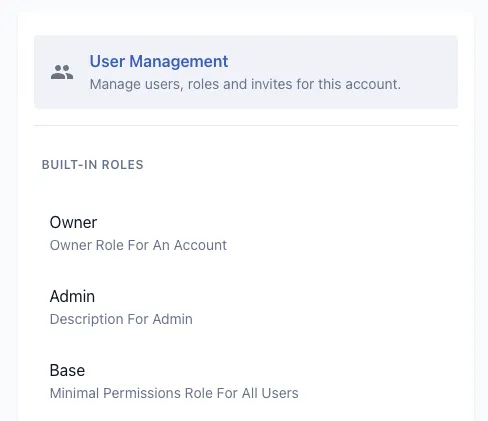
Custom Roles
An authorized user can create their own custom roles with specific sets of permissions, giving them more control over who has what access to which resource.
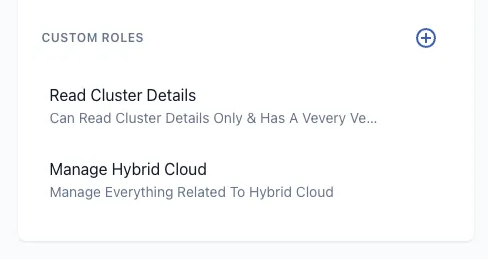
Creating a Custom Role
To create a new custom role, click on the Add button at the top-right corner of the Custom Roles list.
- Role Name: Must be unique across roles.
- Role Description: Brief description of the role’s purpose.
Once created, the new role will appear under the Custom Roles section in the navigation.
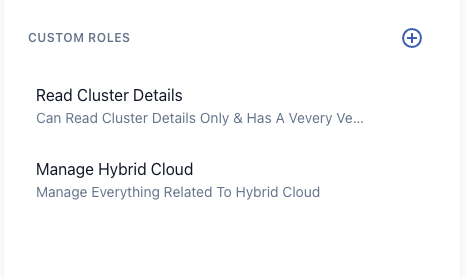
Editing a Custom Role
To update a specific role’s permissions, select it from the list and click on the Permissions tab. Here, you’ll find logically grouped options that are easy to identify and edit as needed. Once you’ve made your changes, save them to apply the updated permissions to the role.
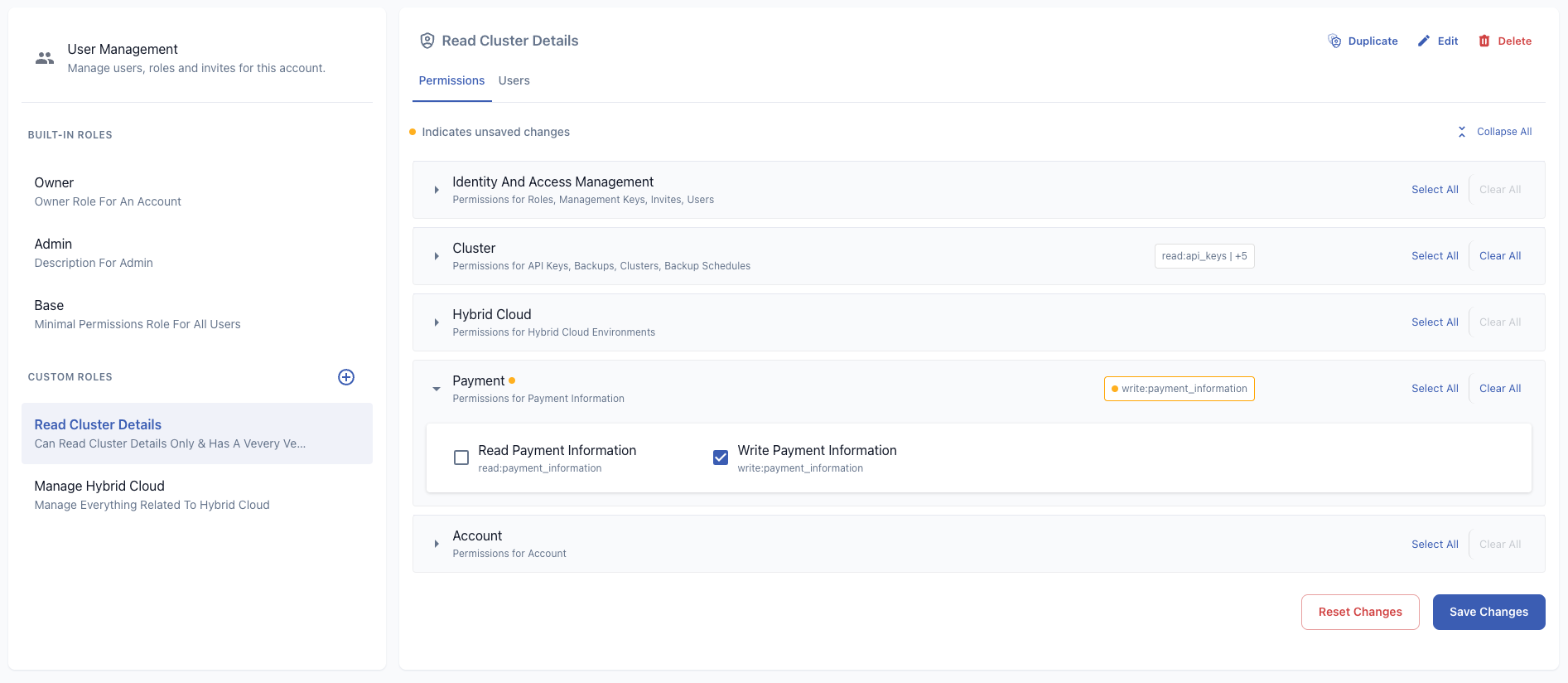
Renaming, Deleting and Duplicating a Custom Role
Each custom role can be renamed, duplicated or deleted via the action buttons located to the right of the role title bar.
- Rename: Opens a dialog allowing users to update both the role name and description.
- Delete: Triggers a confirmation prompt to confirm the deletion. Once confirmed, this action is irreversible. Any users assigned to the deleted role will automatically be unassigned from it.
- Duplicate: Opens a dialog asking for a confirmation and also allowing users to view the list of permissions that will be assigned to the duplicated role



