Multilingual & Multimodal Search with LlamaIndex

| Time: 15 min | Level: Beginner | Output: GitHub |
|---|
Overview
We often understand and share information more effectively when combining different types of data. For example, the taste of comfort food can trigger childhood memories. We might describe a song with just “pam pam clap” sounds. Instead of writing paragraphs. Sometimes, we may use emojis and stickers to express how we feel or to share complex ideas.
Modalities of data such as text, images, video and audio in various combinations form valuable use cases for Semantic Search applications.
Vector databases, being modality-agnostic, are perfect for building these applications.
In this simple tutorial, we are working with two simple modalities: image and text data. However, you can create a Semantic Search application with any combination of modalities if you choose the right embedding model to bridge the semantic gap.
The semantic gap refers to the difference between low-level features (aka brightness) and high-level concepts (aka cuteness).
For example, the vdr-2b-multi-v1 model from LlamaIndex is designed for multilingual embedding, particularly effective for visual document retrieval across multiple languages and domains. It allows for searching and querying visually rich multilingual documents without the need for OCR or other data extraction pipelines.
Setup
First, install the required libraries qdrant-client and llama-index-embeddings-huggingface.
pip install qdrant-client llama-index-embeddings-huggingface
Dataset
To make the demonstration simple, we created a tiny dataset of images and their captions for you.
Images can be downloaded from here. It’s important to place them in the same folder as your code/notebook, in the folder named images.
Vectorize data
LlamaIndex’s vdr-2b-multi-v1 model supports cross-lingual retrieval, allowing for effective searches across languages and domains. It encodes document page screenshots into dense single-vector representations, eliminating the need for OCR and other complex data extraction processes.
Let’s embed the images and their captions in the shared embedding space.
from llama_index.embeddings.huggingface import HuggingFaceEmbedding
model = HuggingFaceEmbedding(
model_name="llamaindex/vdr-2b-multi-v1",
device="cpu", # "mps" for mac, "cuda" for nvidia GPUs
trust_remote_code=True,
)
documents = [
{"caption": "An image about plane emergency safety.", "image": "images/image-1.png"},
{"caption": "An image about airplane components.", "image": "images/image-2.png"},
{"caption": "An image about COVID safety restrictions.", "image": "images/image-3.png"},
{"caption": "An confidential image about UFO sightings.", "image": "images/image-4.png"},
{"caption": "An image about unusual footprints on Aralar 2011.", "image": "images/image-5.png"},
]
text_embeddings = model.get_text_embedding_batch([doc["caption"] for doc in documents])
image_embeddings = model.get_image_embedding_batch([doc["image"] for doc in documents])
Upload data to Qdrant
- Create a client object for Qdrant.
from qdrant_client import QdrantClient, models
# docker run -p 6333:6333 qdrant/qdrant
client = QdrantClient(url="http://localhost:6333/")
- Create a new collection for the images with captions.
COLLECTION_NAME = "llama-multi"
if not client.collection_exists(COLLECTION_NAME):
client.create_collection(
collection_name=COLLECTION_NAME,
vectors_config={
"image": models.VectorParams(size=len(image_embeddings[0]), distance=models.Distance.COSINE),
"text": models.VectorParams(size=len(text_embeddings[0]), distance=models.Distance.COSINE),
}
)
- Upload our images with captions to the Collection.
client.upload_points(
collection_name=COLLECTION_NAME,
points=[
models.PointStruct(
id=idx,
vector={
"text": text_embeddings[idx],
"image": image_embeddings[idx],
},
payload=doc
)
for idx, doc in enumerate(documents)
]
)
Search
Text-to-Image
Let’s see what image we will get to the query “Adventures on snow hills”.
from PIL import Image
find_image = model.get_query_embedding("Adventures on snow hills")
Image.open(client.query_points(
collection_name=COLLECTION_NAME,
query=find_image,
using="image",
with_payload=["image"],
limit=1
).points[0].payload['image'])
Let’s also run the same query in Italian and compare the results.
Multilingual Search
Now, let’s do a multilingual search using an Italian query:
Image.open(client.query_points(
collection_name=COLLECTION_NAME,
query=model.get_query_embedding("Avventure sulle colline innevate"),
using="image",
with_payload=["image"],
limit=1
).points[0].payload['image'])
Response:
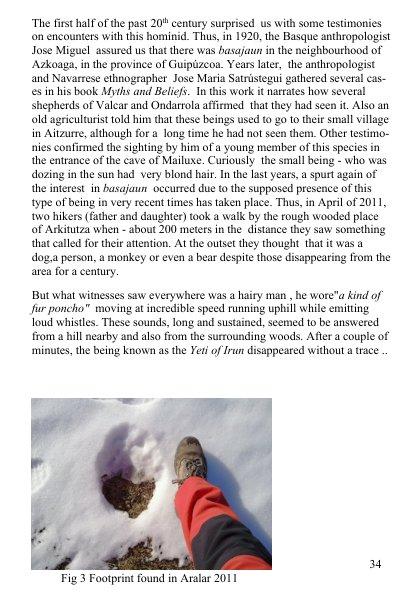
Image-to-Text
Now, let’s do a reverse search with the following image:
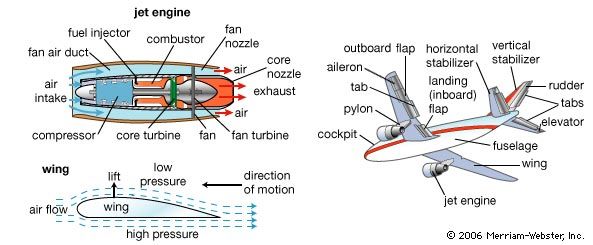
client.query_points(
collection_name=COLLECTION_NAME,
query=model.get_image_embedding("images/image-2.png"),
# Now we are searching only among text vectors with our image query
using="text",
with_payload=["caption"],
limit=1
).points[0].payload['caption']
Response:
'An image about plane emergency safety.'
Next steps
Use cases of even just Image & Text Multimodal Search are countless: E-Commerce, Media Management, Content Recommendation, Emotion Recognition Systems, Biomedical Image Retrieval, Spoken Sign Language Transcription, etc.
Imagine a scenario: a user wants to find a product similar to a picture they have, but they also have specific textual requirements, like “in beige colour”. You can search using just texts or images and combine their embeddings in a late fusion manner (summing and weighting might work surprisingly well).
Moreover, using Discovery Search with both modalities, you can provide users with information that is impossible to retrieve unimodally!
Join our Discord community, where we talk about vector search and similarity learning, experiment, and have fun!


